
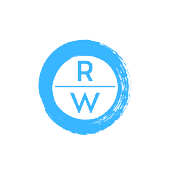
How to Set Up Your LinkedIn Event in 5 Easy Steps

From gaining the right access level to creating your Event page to attracting attendees, here are the essential steps for bringing your virtual event to life on LinkedIn.
Only LinkedIn Page admins are able to set up an event on behalf of an organization, so you’ll want to make sure you have this level of access first. If you’re not already a Page admin, chat with your company’s social media manager — or whoever else handles the LinkedIn Page — about getting yourself set up as one or securing their partnership on creating and managing the event.
You’ll find this option in the “Admin Tools” menu when managing your Page from the Admin view. Click “Create an event” and you’ll be taken to a creation form where you can enter information. Fill it out entirely. A couple of key things to note:
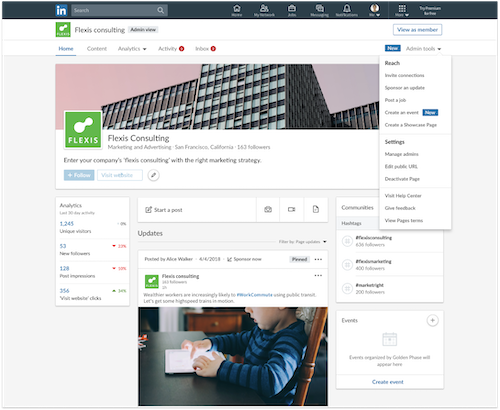
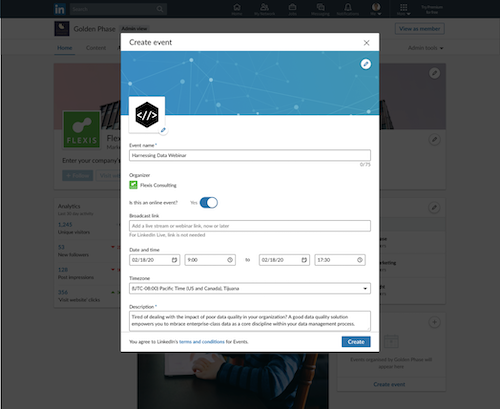
When you set up your event, LinkedIn will create a unique event URL, which you can share widely to generate awareness and drive registrations. Event attendees tell us that the number one way they discover professional events is through their email inbox, their social feeds, and word of mouth.
A few recommended methods for spreading the word:
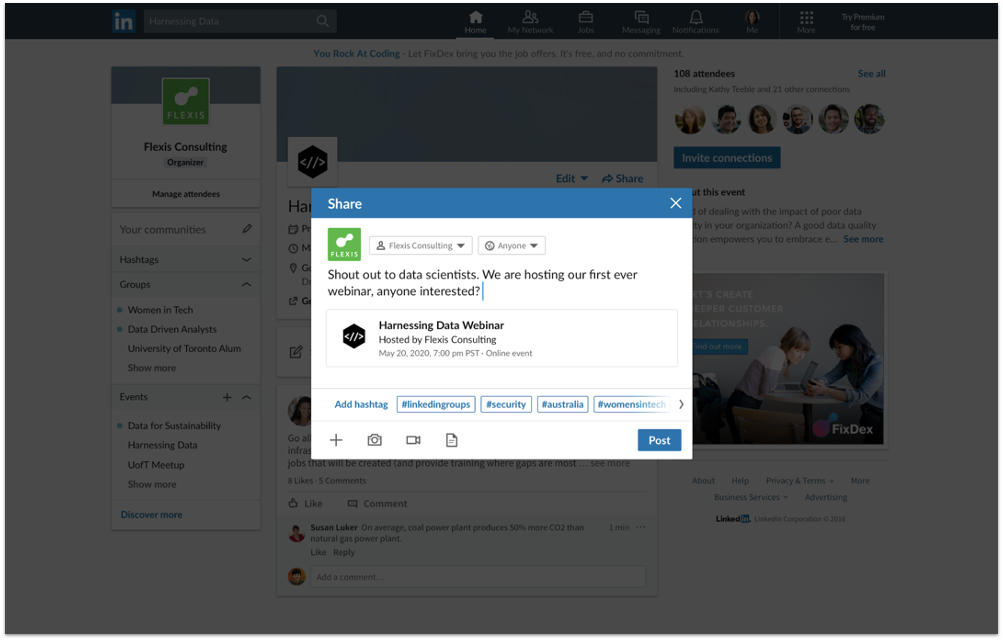
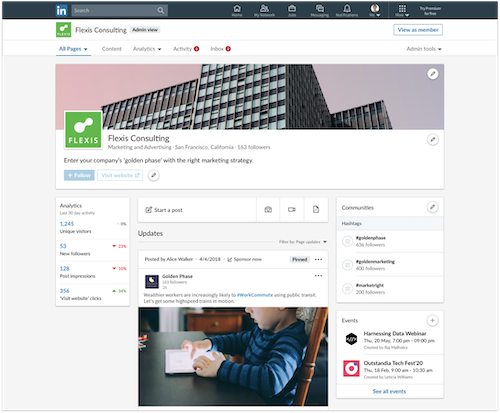
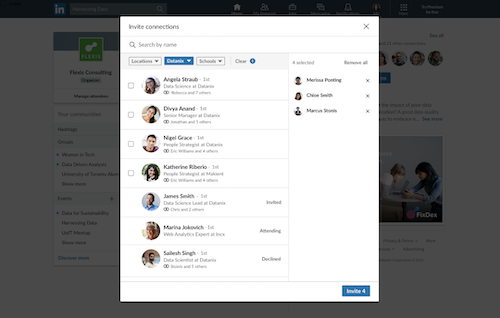 Remember, with all forms of virtual event promotion, make sure to be clear about what the event is, why you’re doing it, which types of professionals it might be valuable for, and why. We find that the headline is especially important for attracting the right audience.
Remember, with all forms of virtual event promotion, make sure to be clear about what the event is, why you’re doing it, which types of professionals it might be valuable for, and why. We find that the headline is especially important for attracting the right audience.
One great feature in LinkedIn Events is the ability for event organizers to continually engage and nurture attendees before, during, and after the event. Use the event page to start and join conversations relevant to the topic at hand. Organizers have the ability to recommend key posts in the event feed and notify registered attendees up to two times per week - a feature unique to the linkedIn platform.
Before the event, consider posting a question or soliciting from the audience. Conduct a poll to learn more about your attendees in advance. During the event, be sure to share key images, quotes, stats, or other memorable moments to the event feed and definitely moderate the comments in the live stream if you’re using LinkedIn Live. After the event, send through a survey link, conduct a follow up poll, and share concise follow up resources for attendees who couldn't attend or may want to revisit the content.
The more you can stay top-of-mind, reinforce the value of attending, and foster a sense of community around your event, the more people are likely to show up and participate.
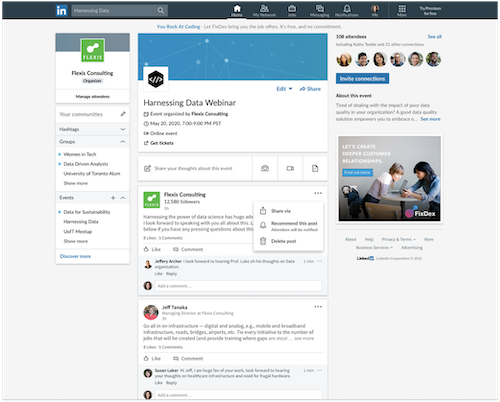
When the big moment comes, you’ll want to be ready for it. If you’re choosing to stream live into your LinkedIn Event using LinkedIn Live, you’ll simply open your third party broadcast tool (at date of publish, the following tools offer this integration: Restream, Streamyard, Wirecast, Socialive, & Switcher Studio) and send the stream to your Event, rather than your Page. Your event attendees will be sent a notification on LinkedIn and an email to the address connected with their LinkedIn account, letting them know that the Event is now live.
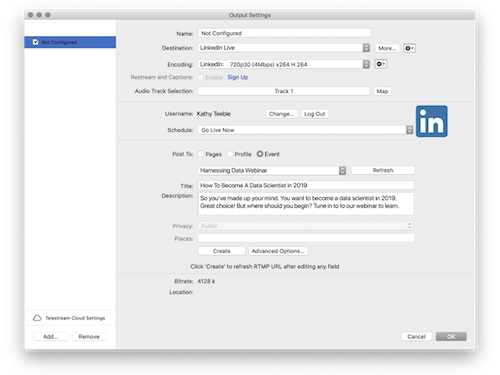
That’s really all there is to it. We’ve worked to make the setup process as frictionless as possible so you can focus your time and energy on creating great content and thoughtful promotion for your event